See a Demo
You're just one step away from seeing Call Loop in action.
Enter your information below to watch a demo right now.
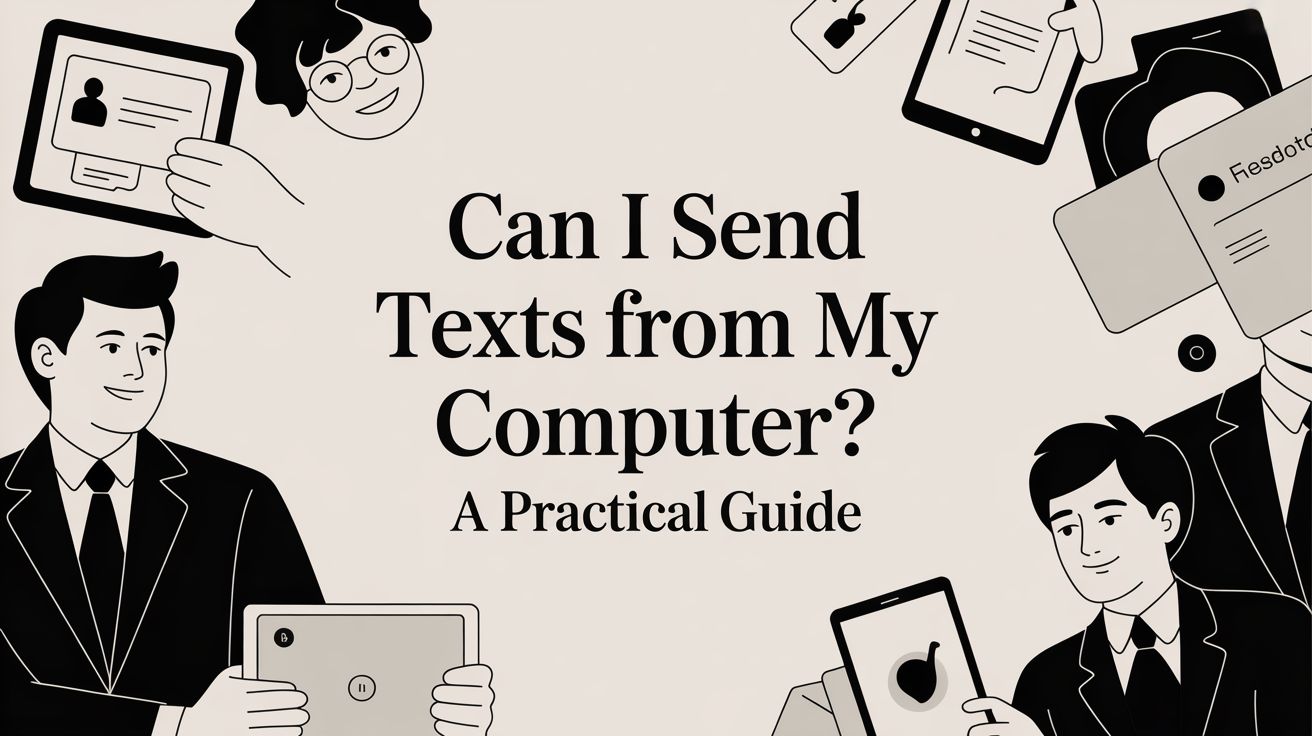
Of course you can. The short answer is yes, you can absolutely send texts from your computer.
What used to feel like a clunky workaround is now a pretty seamless part of how we all communicate. Just think of it as giving your phone's texting app a bigger screen and a real keyboard. It lets you type a whole lot faster, manage conversations without squinting, and keep your focus in one place instead of constantly switching between devices.
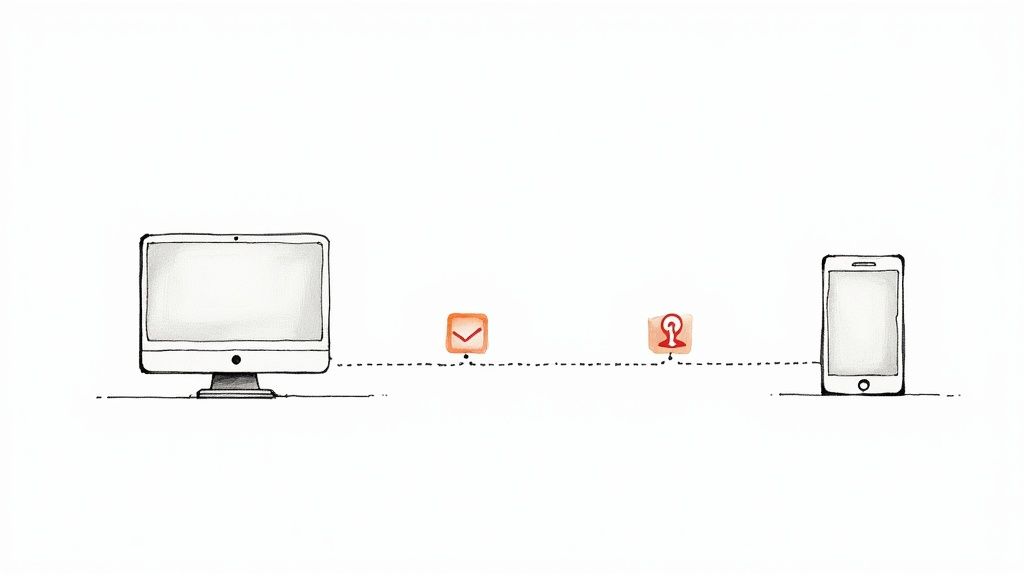
Being able to text from a computer is more than just a neat trick; it’s a natural step in how we connect with each other. This whole shift was kicked into high gear by the explosion of smartphones and internet-based messaging.
It’s easy to forget, but back in 2007, texting was already the most popular mobile data service on the planet, with 2.4 billion active users. A few years later, that number blew up to 6.1 trillion texts sent every single year. As our favorite messaging apps got their own desktop versions, the lines between phone and computer just started to fade.
This guide will walk you through all the main ways to text from your computer, whether you’re just trying to make personal chats easier or you’re looking to scale up communications for your business.
Moving your SMS conversations to your computer has some clear advantages over being glued to your phone. These benefits make a difference whether you're coordinating with your team or just catching up with a friend.
If you’re looking to get even more creative, you can empower communication with SMS QR Codes to let people start a text conversation just by scanning a code. At the end of the day, learning how to text from a computer is all about making your digital life a little bit smoother.
The easiest way to start sending texts from your computer is to use the app that already came on your phone. Think of it as creating a perfect mirror of your phone's texting life right on your desktop. It's a seamless bridge between your devices, where every conversation, photo, and emoji syncs up instantly.
This approach taps into the ecosystem you're already in, whether you're an iPhone person or an Android fan. The two big players are Apple's Messages app (what most people call iMessage) and Google Messages. Both use your actual phone number and have an interface you know like the back of your hand, so moving from your phone to your computer feels totally natural.
Being able to text from a computer shows just how much things have changed. Back in the early 2000s, SMS was strictly a phone-to-phone thing. But as the internet took over, people wanted their conversations to follow them from one device to another. By 2013, with over 78% of American teens owning cell phones, apps like iMessage and WhatsApp were already making desktop texting common by using the internet to get around old SMS limits.
If you're all-in on Apple, setting this up is a breeze. The Messages app is already on every Mac, and it’s built to work flawlessly with your iPhone.
Here’s how to get it going:
Settings > Messages > Text Message Forwarding.Once they're linked, every single message sent to your number—whether it’s an iMessage "blue bubble" or a regular SMS "green bubble"—will show up on your Mac.
Android's answer is just as slick and works on any computer with a web browser, whether you're on Windows, a Mac, or a Chromebook. It pairs your phone and computer using a secure QR code.
This is the simple pairing screen you'll see.
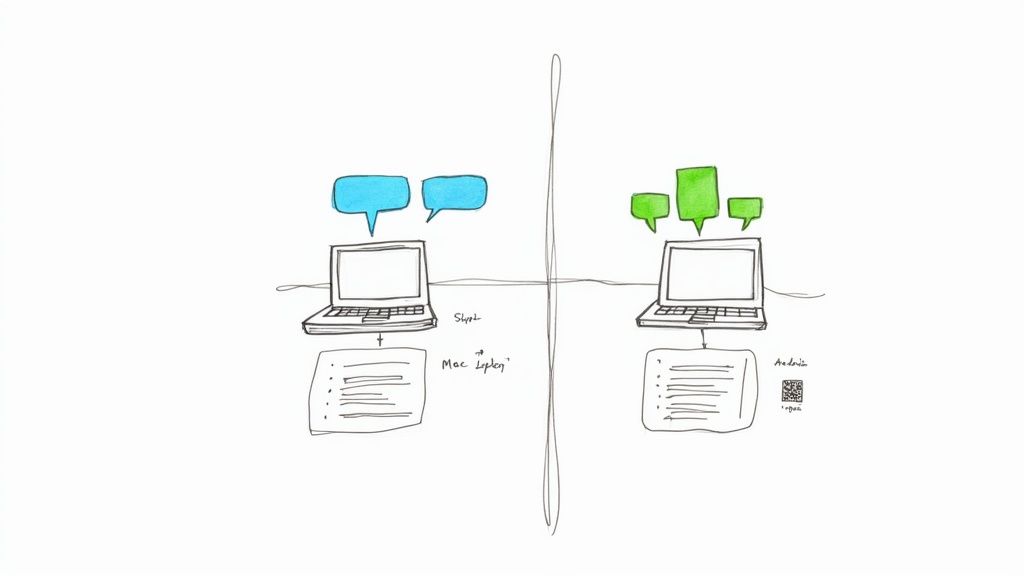
The interface is clean and feels familiar right away, guiding you to scan the QR code with your phone's Messages app.
Here are the steps:
Key Takeaway: Native apps give you the most integrated and familiar way to text from a computer for personal use. They use your phone number and sync all your chats, but they usually tie you to one operating system (macOS for iMessage) or need your phone to be online (Google Messages).
Other messaging apps offer a similar experience. For example, WhatsApp for desktop has a dedicated version that syncs with your phone, letting you chat from your computer without missing a beat.
What if you're on a public computer or just don’t feel like installing any new software? There's a less common but incredibly handy way to send texts from your computer: going directly through your mobile carrier’s website.
Major providers like Verizon and T-Mobile offer their own web-based messaging clients. It's a simple way to stay connected without any extra setup on your end.
Think of it as a temporary, browser-based extension of your phone number. You just log into your account portal, find the messaging section, and you can start firing off texts right away. The biggest win here is device independence—all you need is a web browser and an internet connection. This makes it a fantastic backup plan if your phone is lost, dead, or you're stuck using a device that isn't yours.
Getting to your texts this way is usually pretty straightforward, though the exact steps can vary a bit from carrier to carrier.
Generally, you'll do something like this:
This works because your carrier is the one managing your phone number and all its messaging services in the first place. They're simply giving you a web interface that taps into that existing system. It’s a reliable, if sometimes basic, solution.
While it's super convenient in a pinch, using your carrier’s web portal has its own set of pros and cons. It’s important to know what you're getting into.
This approach is perfect for those moments when you just need to access your texts but aren't on your personal devices. It prioritizes accessibility over fancy features, offering a solid safety net for communication.
Potential Downsides to Consider:
At the end of the day, carrier portals are all about simplicity and convenience, not sophisticated features. They give you a solid, no-frills option when you need to quickly send texts from a computer without any strings attached.
Believe it or not, you can send texts from your computer using a tool you likely have open all day anyway: your email client. It's a bit of an old-school trick, but turning your Gmail or Outlook into a text-messaging machine is surprisingly simple. This works through something called an email-to-SMS gateway.
Think of a gateway as a digital translator. You send an email to a specially formatted address, and the gateway catches it, strips it down to a plain text message, and forwards it to the person's phone. It's a clever workaround that doesn't require any special apps or software.
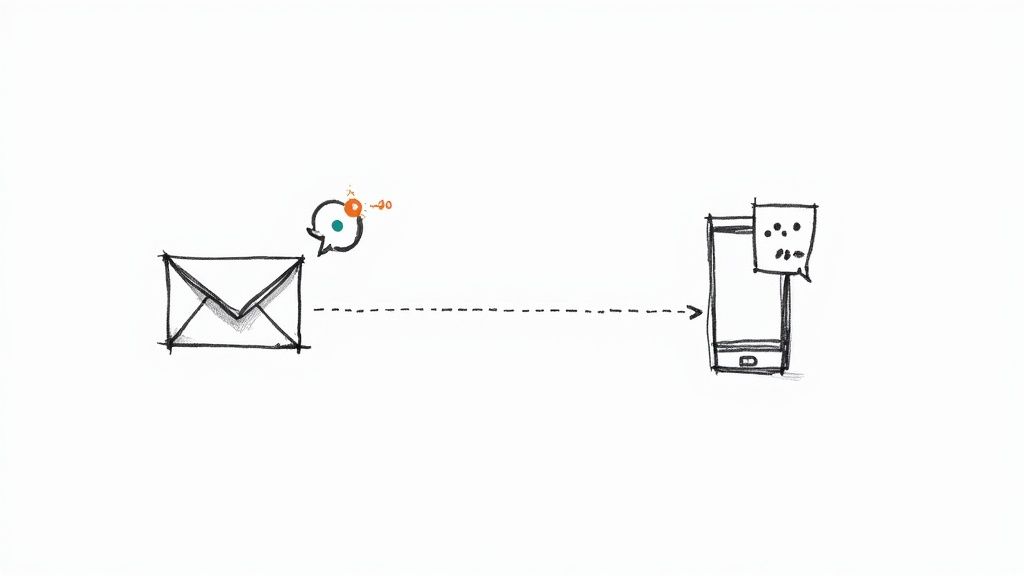
This method is pretty much universal, but it has its downsides. It’s best for quick, simple messages since you can't send pictures or videos, and you have to be mindful of character limits.
Sending a text this way feels just like composing a new email. The only real trick is getting the "To" address right. You have to combine the person's 10-digit phone number with their mobile carrier's unique gateway domain.
The format looks like this: phonenumber@carriergateway.com.
For example, if you wanted to text someone at 555-123-4567 and you know they use AT&T, you'd send your email to 5551234567@txt.att.net. The subject line usually gets ignored, and the body of your email becomes the text message itself.
Quick tip: Remember that a standard SMS is limited to 160 characters. If you write more than that, it'll likely get split into multiple messages on their end, which can be annoying and confusing. Keep it short and sweet.
The biggest hurdle is knowing the recipient's carrier. If you don't know, you'll have to ask.
To make it easier, here’s a quick reference table with the gateway addresses for the major carriers in the U.S. You'll need the correct domain for this to work.
Once you have the right carrier, just pop the formatted address into your email client and you're good to go.
While this is a neat trick for a one-off message, it’s not built for serious marketing. If you want to really merge your email and SMS efforts, you'll need a more powerful solution. For instance, you can learn how to properly build your Mailchimp email list with SMS to create a more integrated strategy. Think of this email-to-SMS method as a fun first step into understanding how different communication tools can work together.
When you need to send texts from your computer for something more serious than a quick chat with a friend, the methods we've already covered start to feel a bit limited. For businesses, texting isn't just a convenience—it's a serious channel for marketing, sales, and customer support. This is where dedicated business texting platforms come in, and they're a total game-changer.
Think of these platforms as a central command center for all your professional SMS activity. They're built from the ground up to handle communication at scale, offering features that your personal messaging app could only dream of. Instead of just one-to-one chats, you get the tools for mass messaging, automated replies, and deep-dive analytics to see what’s actually working.
Texting has become the go-to communication method for a huge chunk of the population, and businesses need a solid way to keep up. The proof is in the numbers: 92% of Americans use text messaging regularly. Even more impressive, a 2024 report found that 95% of texts are read within just three minutes of being sent. You can read the full report on text messaging statistics to see just how direct and powerful this channel is.
Platforms like Call Loop are designed to help you turn those stats into actual business growth. They provide the muscle to manage thousands of conversations without your team getting buried in notifications.
Here’s a look at what a clean, professional dashboard for managing business texts looks like.
Everything is built for efficiency. You get quick access to your campaigns, contacts, and reporting tools, all in one spot.
Moving to a professional platform opens up a whole new world of powerful tools that make your outreach smarter and keep you out of legal trouble. But it also means a few new things to think about.
Powerful Benefits of Business Platforms:
Crucial Insight: A dedicated platform isn't just about sending more texts; it's about sending smarter texts. The ability to segment your audience, personalize messages with their name, and analyze the results is what separates real SMS marketing from just sending texts.
Points to Keep in Mind:
For any business that's ready to use texting for serious growth, looking into a dedicated SMS text messaging platform is the clear next step. It gives you the scale, efficiency, and compliance tools you absolutely need to run effective campaigns that drive real results.
With so many ways to send texts from your computer, picking the right one boils down to what you’re trying to accomplish. Each method is a different tool for a different job. You wouldn't take a sports car on a camping trip, and you probably wouldn’t haul furniture with a bicycle. The best choice depends entirely on where you’re going.
Are you just looking for a little personal convenience, or do you need a real, scalable solution for your business? Your answer to that one question will point you in the right direction. For everyday personal use, the choice is usually pretty straightforward and often comes down to the phone you already have in your pocket.
For most people, the decision is simple:
But the moment your texting needs involve customers, marketing campaigns, or even simple appointment reminders, the game changes entirely. The personal tools just don't have the power, efficiency, or compliance features you need for professional communication. That’s when a dedicated business platform becomes absolutely essential.
This decision tree shows exactly why business needs demand specialized features like bulk messaging, automation, and analytics.
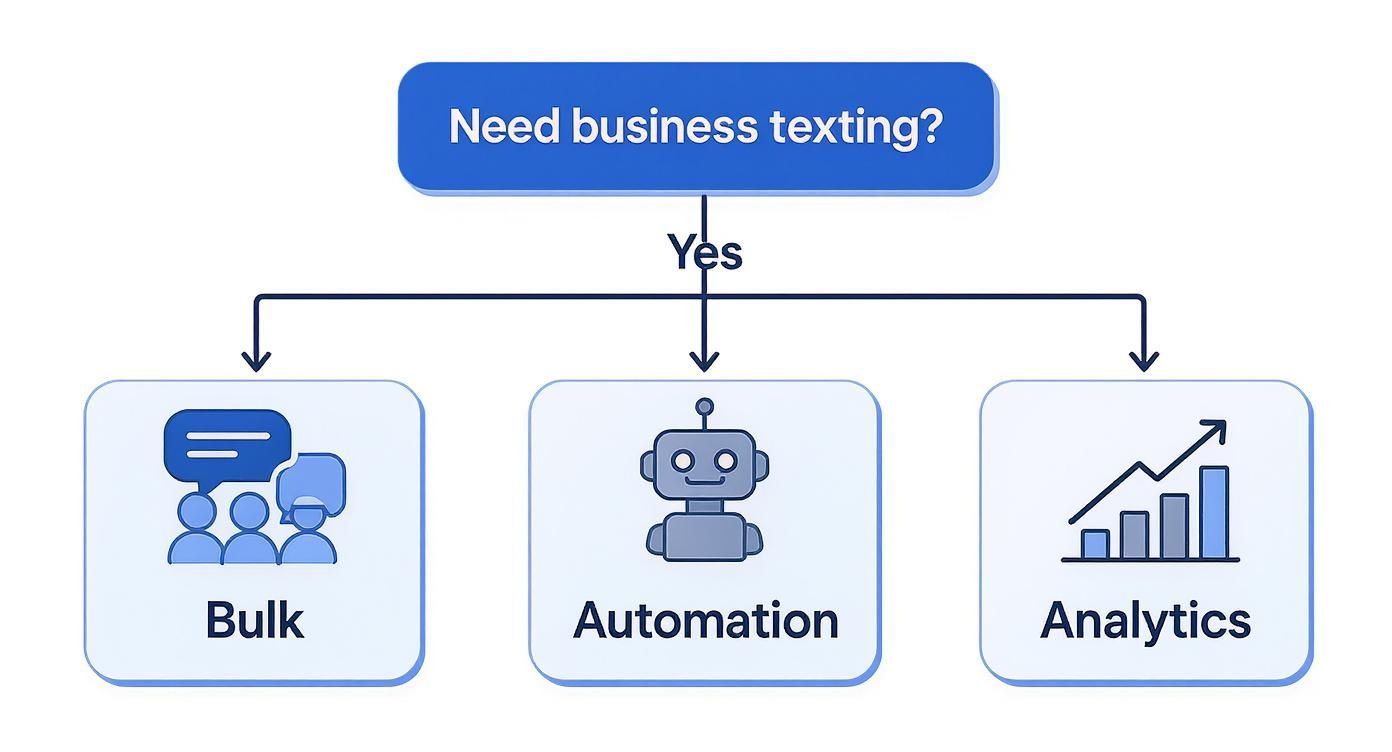
As you can see, professional texting is about a lot more than just sending a message; it’s about managing communications at scale.
Final Recommendation: For personal chats, stick with your phone's native app for the smoothest experience. For any business-related communication, from marketing campaigns to customer service, investing in a dedicated platform like Call Loop is the only way to effectively and legally manage your outreach.
Still have a few questions about texting from your computer? You're not alone. Let's clear up some of the most common things people ask.
Generally, no. When you use an app that syncs directly with your phone—like iMessage or Google Messages—the text shows up from your actual phone number. To the person on the other end, it looks exactly like any other message you’d send from your phone.
The only time it might look a little different is with the email-to-SMS method, where the formatting can sometimes be a bit clunky.
Yes, but you'll want to keep an eye on the cost. If your mobile plan already includes international texting, any messages you send from your computer using a synced app are usually covered. No surprises there.
However, business platforms and email gateways often have their own international rates, which can be higher. It's always a good idea to check your provider's pricing before you start messaging people across the globe.
Key Takeaway: Syncing issues are common but usually easy to fix. Start by checking your internet connection and ensuring your phone app is open and online. Re-pairing your devices or restarting the apps often solves the problem instantly.
First things first, check your internet connection on both your computer and your phone. For apps like Google Messages, your phone has to be online for the web client to work properly.
If the connection is solid, the next step is a quick reset. Try logging out and back in on your computer, or just re-pairing the devices. This simple trick usually clears up most syncing glitches.
It really depends on the method you're using. Native apps like iMessage are end-to-end encrypted, which is about as secure as it gets. Business-grade platforms also take security seriously, especially when you're handling sensitive customer data.
The biggest risks come from using public Wi-Fi, so be careful there. And if you're sending marketing messages, you absolutely have to follow the rules. A good place to start is by reviewing a standard anti-spam policy to understand what's expected.
Ready to unlock the full potential of business texting? Call Loop provides the powerful tools you need for bulk messaging, automation, and analytics, all while ensuring your communications are compliant and effective. Start your free trial today.
Article created using Outrank
Trusted by over 45,000 people, organizations, and businesses like